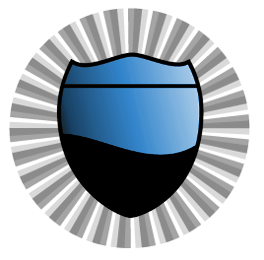This will improve the gameplay of all games you play.
Just a slight warning, please be careful editing your registry. DO NOT change any values you are unsure of. Just creating this value and setting it will not cause any harm, but messing with other things could.
There are no side effects to this fix other then a slight increase in how much data is sent. It is negligible if you are on any sort of broadband connection.
This is not a joke. I have been suffering from major lag for a long time, and I have FOUND the problem.
The issue is something known as the "Nagle Algorithm". Anyways I'll keep it simple, this algorithm was created years ago as a way of allowing a steady stream of data to use low bandwidth. It was designed for older dial up modems to prevent online games and other things sending large numbers of small packets from filling up your entire bandwidth sending "ACK Packets". What this does is automatically delay your computer from responding to a single packet by 200ms which allows your computer to respond to multiple packets at once using less bandwidth. What this essentially does, is add up to 200ms to your lag. If you want to know more, do some googling; I don't want to bore you.
Anyways, if you are on a modern broadband connection, you can DRASTICALLY improve your Mabinogi lag by disabling this algorithm. I am unsure of how to do this in Windows Vista, but in Windows XP it is a simple registry edit.
1. Run Regedit
2. Browse to HKEY_LOCAL_MACHINE \SYSTEM\CurrentControlSet\Services\Tcpip\Parameter s\Interfaces\
3. It gets tricky here, there be a bunch of Folders with letters and numbers under this Key, you need to find the one that is your network adapter. Browse them one at a time and look for the ones with similar settings to your network, such as if you have an IP address or a Gateway manually set. If you are unsure, you could always just try adding the line to all of them.
4. Add a DWORD named TcpAckFrequency This is Case Sensitive. If it is already there, skip to step 5.
5. Set the Value of the DWORD to 1
6. Reboot your PC
After this, the Nagle Algorithm will be disabled.
Taken from mabi guru forums.
btw when your putting in TcpAckFrequency make sure there are no spaces at the beggining or end of the word like for say _TcpAckFrequency or TcpAckFrequency_ would be wrong. I had the same problem one time.
Just a slight warning, please be careful editing your registry. DO NOT change any values you are unsure of. Just creating this value and setting it will not cause any harm, but messing with other things could.
There are no side effects to this fix other then a slight increase in how much data is sent. It is negligible if you are on any sort of broadband connection.
This is not a joke. I have been suffering from major lag for a long time, and I have FOUND the problem.
The issue is something known as the "Nagle Algorithm". Anyways I'll keep it simple, this algorithm was created years ago as a way of allowing a steady stream of data to use low bandwidth. It was designed for older dial up modems to prevent online games and other things sending large numbers of small packets from filling up your entire bandwidth sending "ACK Packets". What this does is automatically delay your computer from responding to a single packet by 200ms which allows your computer to respond to multiple packets at once using less bandwidth. What this essentially does, is add up to 200ms to your lag. If you want to know more, do some googling; I don't want to bore you.
Anyways, if you are on a modern broadband connection, you can DRASTICALLY improve your Mabinogi lag by disabling this algorithm. I am unsure of how to do this in Windows Vista, but in Windows XP it is a simple registry edit.
1. Run Regedit
2. Browse to HKEY_LOCAL_MACHINE \SYSTEM\CurrentControlSet\Services\Tcpip\Parameter s\Interfaces\
3. It gets tricky here, there be a bunch of Folders with letters and numbers under this Key, you need to find the one that is your network adapter. Browse them one at a time and look for the ones with similar settings to your network, such as if you have an IP address or a Gateway manually set. If you are unsure, you could always just try adding the line to all of them.
4. Add a DWORD named TcpAckFrequency This is Case Sensitive. If it is already there, skip to step 5.
5. Set the Value of the DWORD to 1
6. Reboot your PC
After this, the Nagle Algorithm will be disabled.
Taken from mabi guru forums.
btw when your putting in TcpAckFrequency make sure there are no spaces at the beggining or end of the word like for say _TcpAckFrequency or TcpAckFrequency_ would be wrong. I had the same problem one time.